Visit Vale Health Marketplace?
You are leaving balladhealth.org to visit Vale Health’s Wellness Marketplace.
Disclaimer: Ballad Health does not sponsor, endorse or recommend any product or resource listed in the marketplace.
COVID-19 vaccinations are available at your local pharmacy. Search for your closest COVID-19 vaccine location by visiting the CDC's vaccine finder.
Coronavirus disease 2019 (COVID-19) is a respiratory illness that can spread from person to person. It spreads when an infected person breathes out droplets and particles into the air that contain the virus. People who are within 6 feet of an infected person with COVID-19 are more likely to contract the virus.
Any person infected with COVID-19 can spread the virus, even if they have no symptoms.
You can protect yourself and others from COVID-19 by:
Find COVID-19 resources from the CDC, the states of Tennessee and Virginia, and other sources for more information.
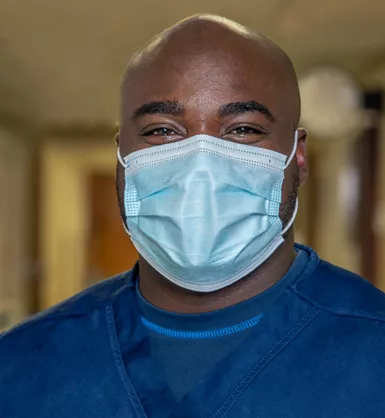
If you are concerned you may be ill, schedule a COVID-19 test online at one of our test sites. Ballad Health offers testing for patients of all ages.
Enter your location and select "COVID Testing – No Symptoms" as your reason for visit.
Appointments are required. Referrals aren't needed.
Learn more about COVID-19 testing.
Ballad Health has launched the Center for Post-COVID Care to provide a full spectrum of services to patients struggling with post-COVID symptoms.
Learn more about our Center for Post-COVID Care.
Our COVID-19 scorecard shows several key data measures for Ballad Health's entire service area, such as:
We have not included COVID-19 vaccine rates – both for the region and our hospitalized – because available data is incomplete.
Booster shots, which have a significant influence on an individual's likelihood of becoming seriously ill from COVID-19, are available at other providers and might not be reflected in Ballad Health records. Additionally, the number of boosters people should have will differ, depending on each person's age and health factors, and will thus impact reporting.
COVID-19 scorecard for the Appalachian Highlands [PDF, 230 KB]
Haga clic aquí para leer en español el Boletín COVID-19 [PDF, 231 KB]